I’ve made it no secret that I’m not a graphic designer. But as a content marketer, visuals are crucial. If all you’re putting out is text, you’re missing a huge opportunity. The truth is that some people don’t like to read. They’d prefer to see infographics, charts, and graphs. On top of that, visuals can help improve the aesthetics of your blog posts. Basically, you really need to take advantage of graphics and visual elements.
But what do you do if you don’t know how to use Photoshop? You could pay a designer to make your graphics, but that gets expensive. You could open up Photoshop and make mediocre looking graphics, but do you really want your brand to be associated with low quality content? I have good news, there’s hope!
Over the years, I’ve tried several different graphic design tools and resources to help me create professional looking graphics to use in blog posts, for infographics, and other visual content. Today, I’m going to share 5 of them with you, so that creating graphics isn’t such a daunting and time consuming effort anymore.
Whether you’re an experienced designer or a novice like me, you’ll be able to make some amazing graphics with any of these resources.
1. Canva
You’ve probably seen me brag about Canva before. I used it to make my Slideshare presentation. I use it to make the featured images and different graphics for this site. I’ve even used it to make infographics. As far as free graphic design toosl go, I’d definitely have to say that Canva is the best I’ve come across so far.
You can use their library of free shapes, icons, backgrounds, text templates, and a TON of other options to create professional looking graphics. Even better, they give you pre-sized templates for the graphics that you’ll need to create a lot as a content marketer:
- Social media posts
- Social media headers
- Email headers
- Flyers
- Posters
- Business cards
- Slideshow presentations
- Documents
- Ebook covers
- Ads
Any type of image you want to create, you can do it in Canva!
2. Piktochart
Before I jumped on the Canva train, I was using Piktochart to create infographics. Piktochart lets you make other types of graphics like presentations, reports and banners too, but the main focus is on infographics. And for that, it’s very cool.
Piktochart lets you choose to start with a blank canvas, or use one of their premade templates, which is why it’s great for the graphically challenged. A lot of the times, when you look at the amazing infographics bloggers post, or even the infographic libraries on sites like Piktochart, your first thought is “I wouldn’t even know where to start to create something like that”. So you open up Photoshop or another program, and you’re staring at a blank canvas. After making a few circles and dropping some plain looking text into the document, you start to get overwhelmed and just give up. The templates in Piktochart help you avoid that.
If you’re not great with graphics, starting with a blank canvas is very difficult, particularly if you’re dealing with infographics. Don’t start from scratch. Use the templates at first, and as you start learning more and getting better with layouts, fonts, colors, etc., then move on to more custom pieces. Give it a go with Piktochart.
3. Hipster Logo Generator
Hipster Logo Generator isn’t quite like Canva and Piktochart. Just like the name implies, it’s not for creating social media graphics, infographics, or other presentations. It’s all about making a logo that has the “hipster” feel and look. I used Hipster Logo Generator to make this badge that you may see on some of the content I produce.
 HLG is template based, and uses a step-by-step process to create your graphics. First you choose your base shape, then add some swag (their words, not mine), add text, colors and filtering, and boom, you have a new logo. It’s extremely easy to use, and pretty fun. If you need a logo for your brand, some type of badge, or other text based graphics, give HLG a try. It’s free, what have you got to lose?
HLG is template based, and uses a step-by-step process to create your graphics. First you choose your base shape, then add some swag (their words, not mine), add text, colors and filtering, and boom, you have a new logo. It’s extremely easy to use, and pretty fun. If you need a logo for your brand, some type of badge, or other text based graphics, give HLG a try. It’s free, what have you got to lose?
4. Pablo
You know those quote pictures that you see all over Twitter, Facebook, and Instagram that seem to get shared like crazy? Pablo lets you make them.
Pablo is still a pretty new tool. It’s from the good folks at Buffer. The main selling point for Pablo is that it allows you to create social media graphics with a text+background quickly. How quickly? In under 30 seconds.
The process is about as simple and straightforward as you can get. You just add in your text, pick a font, and either upload a background or use one of Pablo’s, and you’re done. You can either download the graphic or share it immediately to Facebook or Twitter (through Buffer). Not too shabby.
5. Graphic River
GraphicRiver is a marketplace from Envato. Most people know Envato for their selection of WordPress themes and web design templates over on Themforest. But GraphicRiver is another great resource they have that has a library of graphic templates. They have pre-made templates for everything from logos to infographics and presentations.
GraphicRiver is good for people who want to use Photoshop, because most of the templates are made for Adobe tools like Photoshop or Illustrator. After purchasing the templates, you just have to load them up in Photoshop and edit them to look however you’d like. If your aim is to learn how to use Photoshop, starting with templates and customizing them can be a good way to get your feet wet.
I will forewarn you though, not every template is going to be super easy to work with. Some may require more advanced skills and knowledge in order to tweak to your liking. But if you’re not great with Photoshop, it will be a lot easier than starting from scratch if you want to create something that looks professional, and doesn’t end up getting featured on Photoshop Disasters.
What Do You Use To Make Graphics?
Do you have any tools or resources that you use to make graphics and visuals for your content? Let me know on Twitter or drop a comment! I’m always on the lookout for new tools!
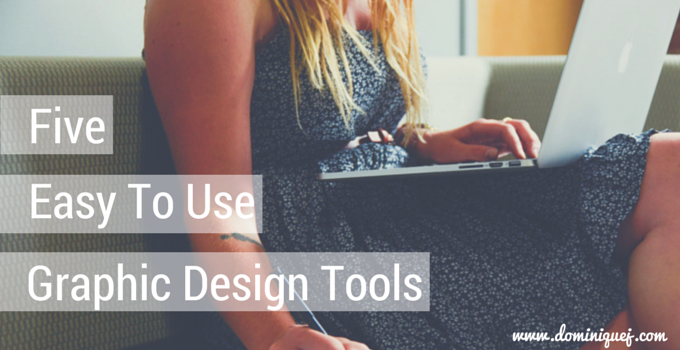
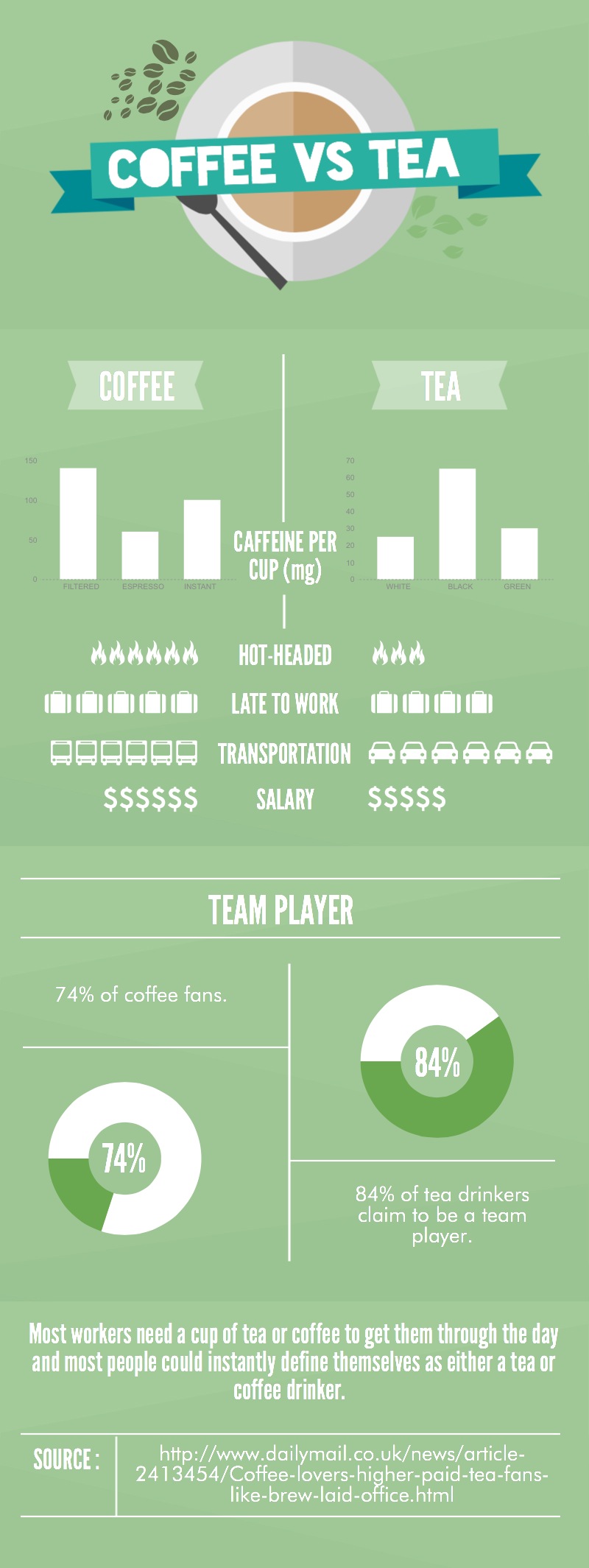

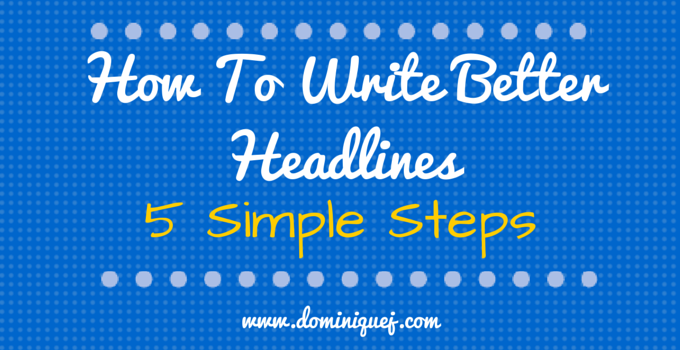
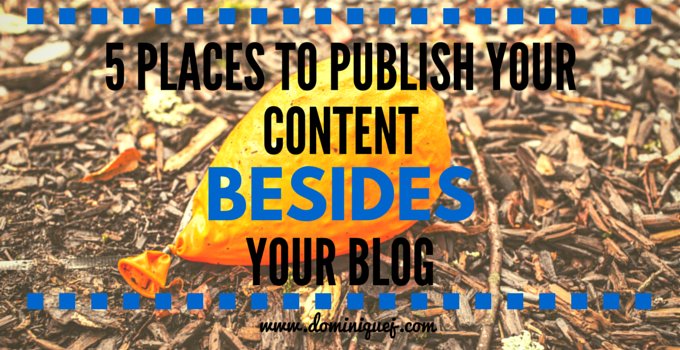
![10 Steps To Authority [Free Download] 10 Steps To Authority [Free Download]](https://dominiquej.com/wp-content/uploads/2015/04/10-steps-to-authority-dominique-jackson.jpg)
Hi Dominique!
I’m a big fan of Canva and Pablo that you mentioned here. I also use PicMonkey and Pixlr almost every day.
Thanks for introducing me to the Hipster Logo Generator! It’s so much fun!
Glad you liked Hipster Logo Generator! Sometimes I toy around with it when I’m bored. Ahh, I forgot about Pixlr. I use it when I’m not at home and don’t have access to Gimp. I’ve also heard a lot of people recomemend PicMonkey but haven’t gotten a chance to use it. I’ll have to check it out. Thanks!
Canva is definitely #1! I’m am not a designer at all and let me tell you how awesome and easy I’ve found Canva to be. Super great! This tool has made my blogging life so much easier and I can’t recommend it enough to everyone.
I’ve become a diehard Canva fan over the last couple of months. I’ve been recommending it like crazy too!
Canva; Pictochart; HLG; Pablo & Graphic River. This is my first time ever to hear of these tools and thanks a lot. This information is just coming at the nick of time, as I expect my 13″ MacBook Pro with retina display and Panasonic Lumix GH4, being my first set of equipment towards a future of Digital Media Content production, with emphasis on “Health Promotion and Digital Advertising “.
This preview is just amazing amazing and the above mentioned tools sound like what I need to start an all new era of brilliant Digital creativity, in Health Media.
Thanks Dominique.
Dr Kevwe.
Glad you found the post helpful Dr. Kevwe!