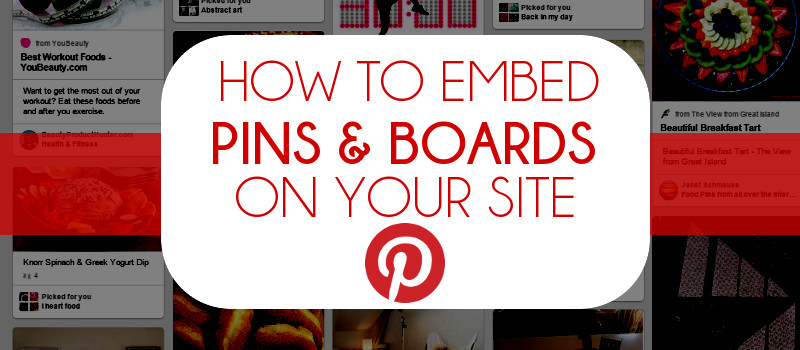
Before the Instagram explosion, Pinterest was THE social media site for visual content. It’s still a popular site, and is a great tool for bloggers and companies to use for their content marketing strategy, particularly if you’re in an industry or niche where images and pictures are a big part of what you do (i.e. fashion, design, retail, art, DIY).
But what about when you want take your content from Pinterest, and share it on your site? How do you embed pins or Pinterest boards into blog posts or on pages? One option is to download a plugin if you’re using WordPress. But an easier way is to directly embed the pin or board from Pinterest. Here’s how to do it.
[Tweet “Embed Pinterest pins and boards on your site in 4 steps!”]
How To Embed Pinterest Pins On Your Site
1. Go to the Pinterest Widget Builder and choose the Pin Widget
2. Paste the URL of the pin you want to embed in the ‘Pin URL’ part, then click Build It!
3. Copy the embed code Pinterest gives you
4. Paste the embed code into your post or page
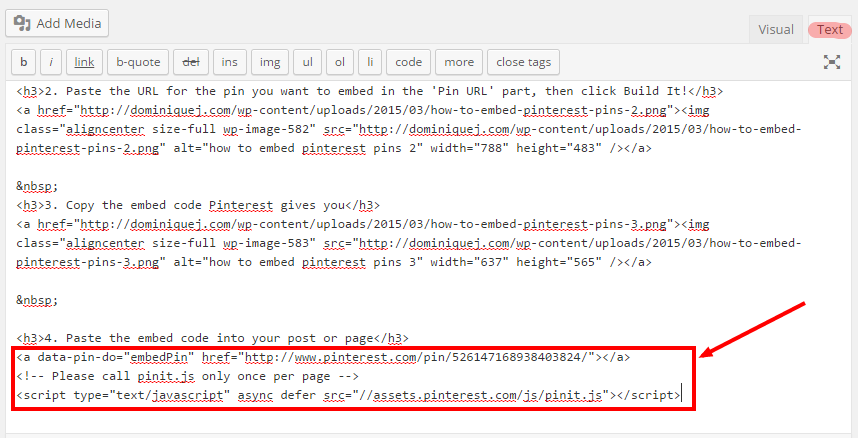 Notice that I pasted the code into the Text window of WordPress (highlighted in red), not the “Visual” tab. If you paste the embed code into the Visual tab, it won’t work.
Notice that I pasted the code into the Text window of WordPress (highlighted in red), not the “Visual” tab. If you paste the embed code into the Visual tab, it won’t work.
5. Your pin should be embedded!
If you want to embed a Pinterest Board, the instructions are exactly the same except you select the Board Widget. Here’s how to do it.
How To Embed Pinterest Boards On Your Site
1. Go to the Pinterest Widget Builder and choose the Board Widget
2. Paste the URL of the board you want to embed in the ‘Pinterest Board URL’ part, then click Build It!
3. Copy the embed code Pinterest gives you
4. Paste the embed code into your post or page
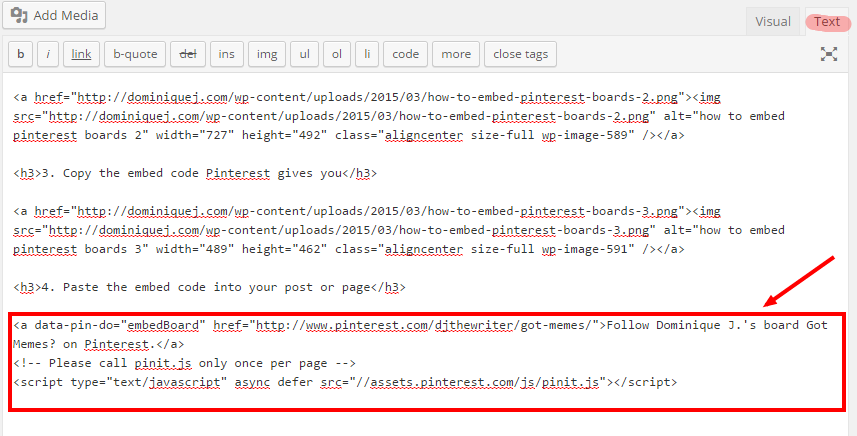 Again, notice that I’m in the Text tab of WordPress when I embed the code, not the Visual tab.
Again, notice that I’m in the Text tab of WordPress when I embed the code, not the Visual tab.
5. Your board should be embedded!
Follow Dominique J.’s board Got Memes? on Pinterest.
Simple enough. One issue that you might run into is after you past the embed code into the Text tab of WordPress, and go back to the Visual tab, your Pins or Boards might not show up. I’m not 100% sure why this happens, but it does. In that case, just paste the embed code back into your post, and publish your post/page from there and don’t switch back to the Visual tab.
Embedding pins and boards into your content is a great way to add visuals to your site and integrate social media into blog posts or pages.
One way that I integrated embedded Pinterest boards into an article that will be published on another site soon, is by doing a “Top 5 Pinterest Boards You Should Follow For ______” post. I embedded all of the boards into the article, so people will be able to see what’s on them and follow them with ease. Once the post goes live, I’m going to reach out to the people who own the Pinterest boards I listed to let them know about my piece, and hopefully they’ll share it with their audience. Feel free to steal my idea!
Do you have creative ideas on how to use embedded Pinterest pins or boards for content marketing?
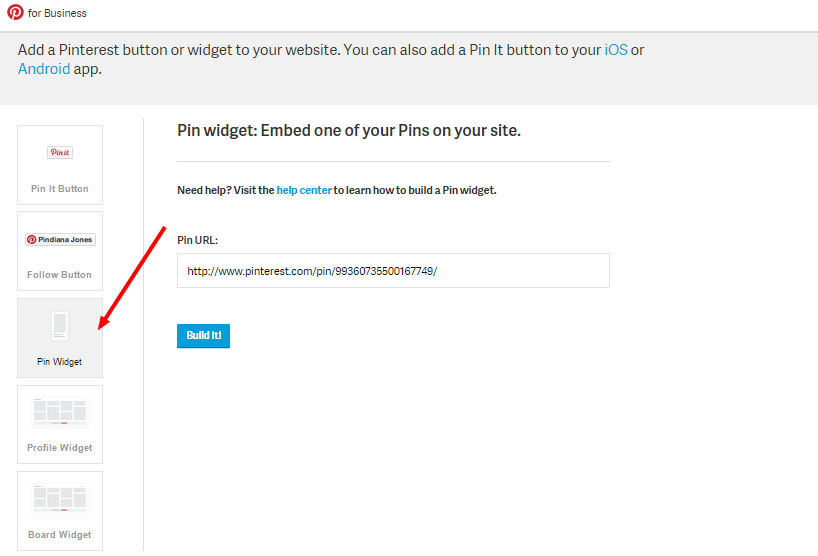
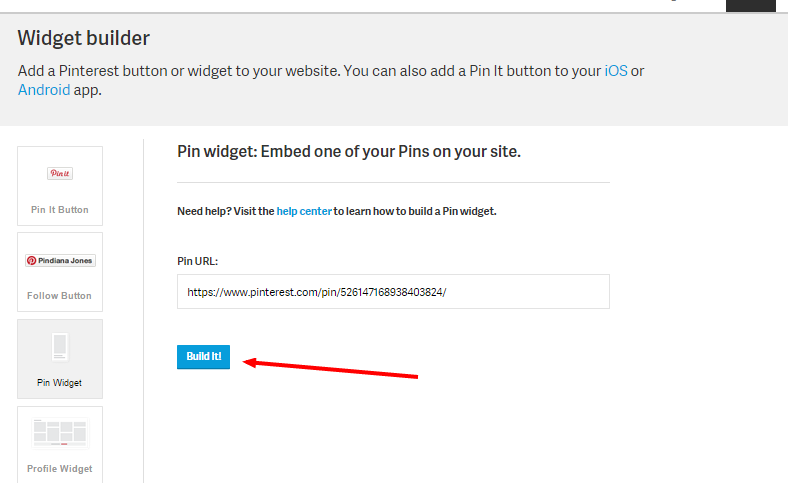
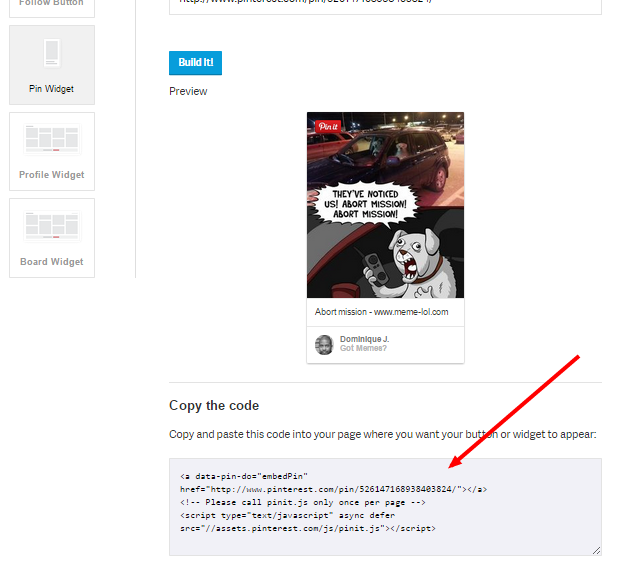
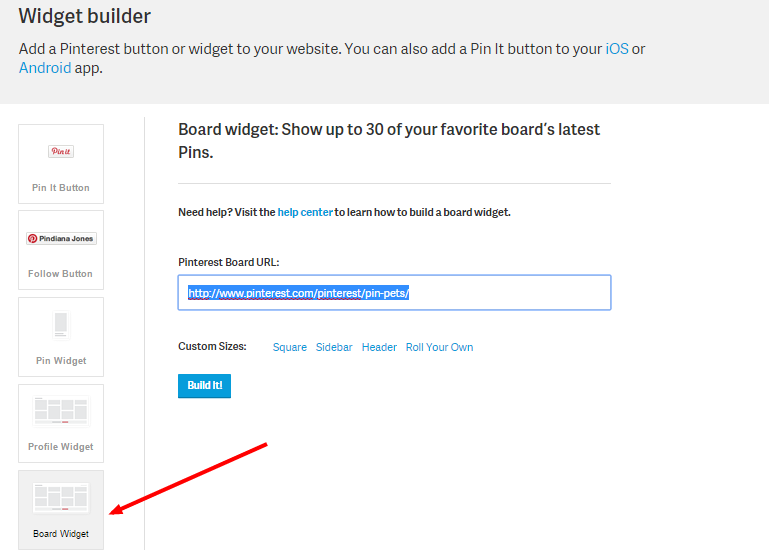
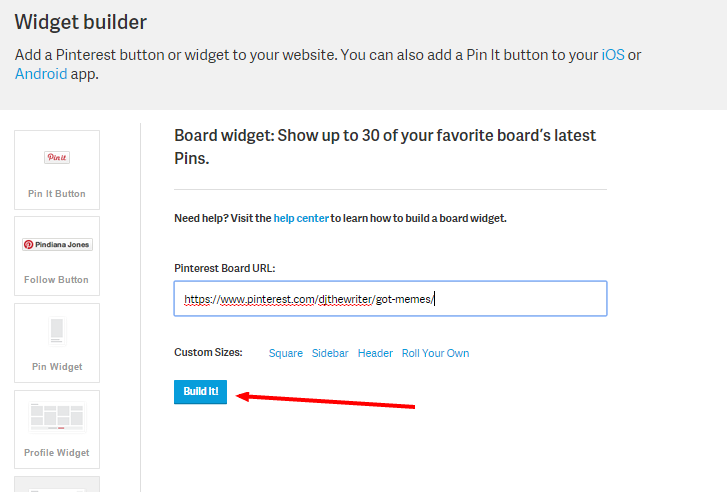
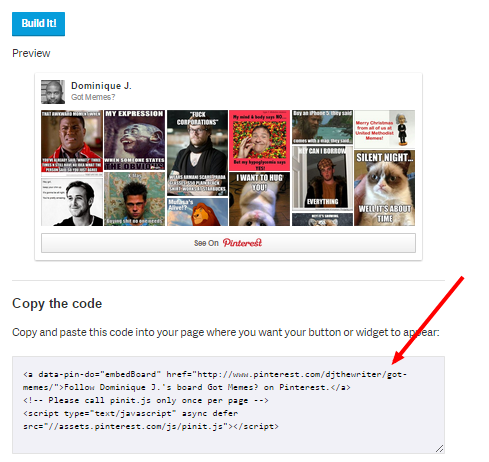
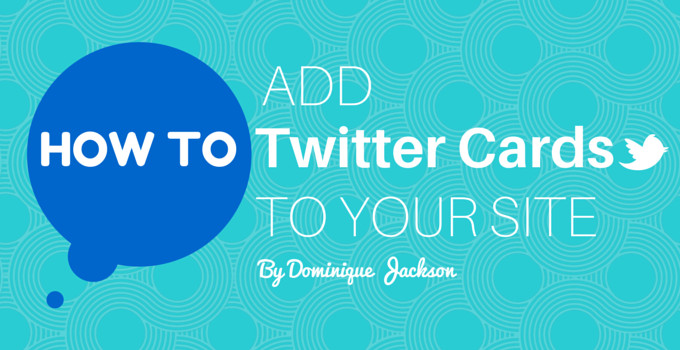
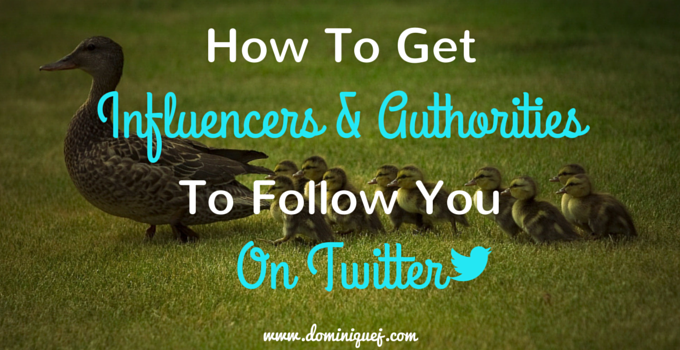
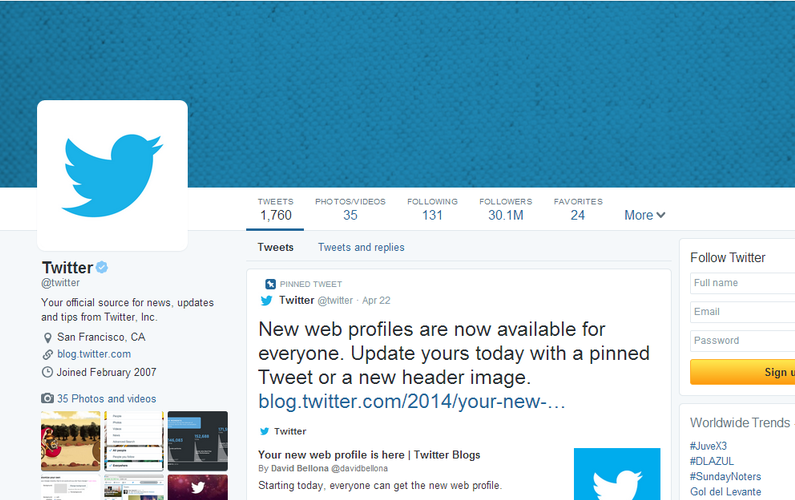
Thank you so much!
No problem Shannon!