
This KWFinder review has been a long-time coming, sorry for the delay!
By now, I'm sure I don't have to tell you about the importance of keyword research. As a blogger or anyone in charge of creating content with the intent of getting traffic from Google, keyword research should be your first step.
When I first started blogging, I didn't know a lot of about keyword research. And I definitely didn't know about the different tools available. Most people just used the Google Keyword Planner because it was free and gave enough info to get started. But now that the Keyword Planner requires you to spend a certain amount in AdWords to see exact search volume, it's not an option for a lot of bloggers. Especially if you're just starting out.
Here comes KWFinder to save the day!
Over the years I've tried a ton of different keyword research tools. If you name it, I've probably used it at least once or twice. So when I stumbled across KWFinder, I was curious whether it would offer anything new or if it was just another generic keyword tool.
In my KWFinder review, I'll break down how it works, why it's my go-to keyword research tool and how I used it to help me grow the Cosmo Project site over the last few months. (Yes, the Cosmo Project is still live!)
Here's a look at the organic traffic growth for the Cosmo Project site. I started adding a bunch of new content using keywords I found through KWFinder around September. Notice the upward trend since then.
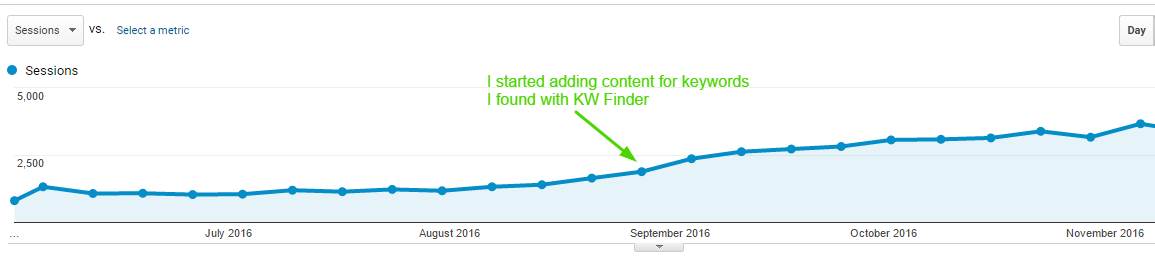
Now let's take a look at what KWFinder has to offer, and see if it's the best keyword research tool.
What is KWFinder?
Before I jump into specific features, I want to give you a quick overview of what KWFinder is and why I started using it.
KWFinder is a keyword research tool. The major selling point for myself of tons of other bloggers and SEOs is it helps you find long tail low competition keywords and shows exact search volume.
Low competition keywords are the "secret" to a lot of bloggers' success. They're typically long tail, more targeted/buyer-ready keywords. But since they're searched less frequently there's less competition to rank for them.
For instance, a large site like TechRadar might target a keyword like "best fitness tracker." It's a broad term with a ton of search volume. But they're probably not paying attention to a more long tail keyword like "best waterproof fitness tracker" or "best fitness tracker under $100."
These are long tail "buyer" keywords that have lower search volumes, but bring in more qualified traffic. When you start ranking for a bunch of these keywords, the traffic adds up like you saw from my example earlier.
KWFinder was built specifically to help find those hidden gem keywords that you'd otherwise have no way of finding except for guessing. A quick search can give you hundreds of low competition keywords that you can build content around and easily rank for.
Here's a screenshot of a few rankings of keywords I'm tracking. It's just to give you an idea of the type of search volume some of the keywords I've found with KWFinder have. The left-hand column is the search volume, the far right column is where each keyword ranks. Sorry, can't review the actual keywords :)
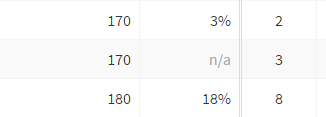
You might think the search volume is low. But again, when you consider the fact I'm ranking for a ton of them, plus different variations of each, it's pretty awesome. For instance, here's an example of one of the posts on the site. This one long-tail phrase I targeted is pulling in traffic for hundreds of alternatives and related search term. The actual keyword I targeted only has a search volume of 170.
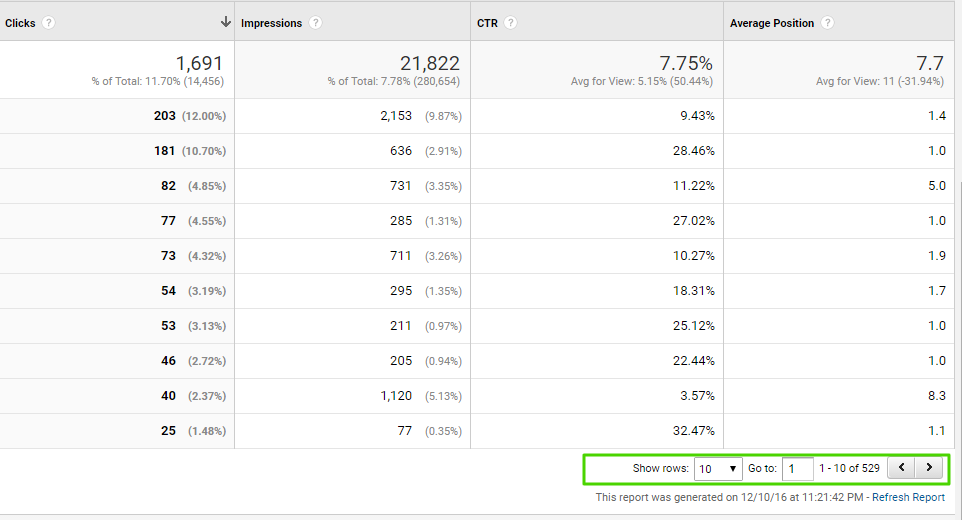
Another interesting thing I've noticed is the posts I create for these long-tail low competition keywords convert a lot better than the more broad topics on the site.
Now let's jump into the rest of my KWFinder review.
KWFinder Overview
I mentioned that KWFinder helps you find low competition keywords. It does this by assigning every keyword a "Difficulty Score" between 0-100.
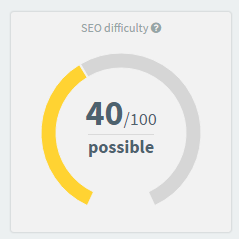
- 0-9: Go for it
- 10-19: Super easy
- 20-29: Easy
- 30-39: Not hard
- 40-54: Possible
- 55-74: Hard
- 75-89: Super hard
- 90-100: Don't do it
The higher the score, the more difficult it'll be to rank for the keyword.
The ranking system helps you avoid targeting keywords that you probably won't be able to rank for, which was one of the biggest mistakes I made when I first got into blogging.
I used to strictly look at search volume. If a keyword had a high search volume, I'd target it. But the reality is you just aren't going to be able to rank for certain keywords unless you have a huge site with tons of authority.
It's a much smarter play to focus on targeting a bunch of less competitive keywords than one difficult one.
Depending on how much authority your site has, I typically recommend sticking to keywords with a difficulty score under 50. If your site is brand new, you're probably better off targeting keywords in in the 1-30 range.
The difficulty score is determined by the sites currently ranking on the first page for that keyword. KWFinder gives you all the stats on them like this:
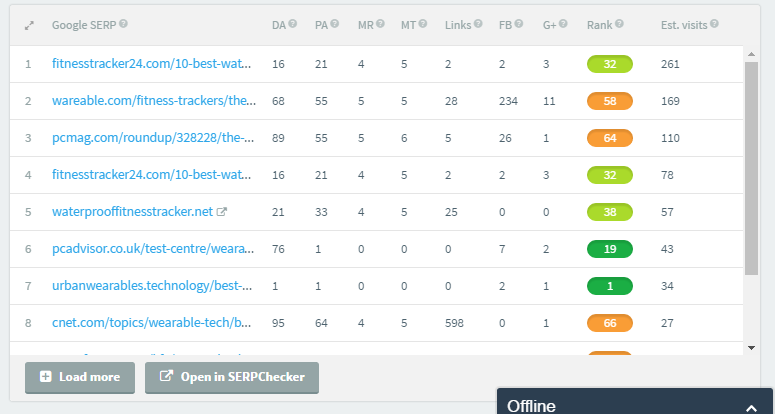
Here are the metrics KWFinder uses to determine the SEO Difficulty score:
- Domain Authority
- Page Authority
- Moz Rank
- Moz Trust
- Number of backlinks
They also show you some social media share numbers, but that's pretty much irrelevant in my opinion. Just use Buzzsumo if you want social share data.
KWFinder looks at all of this info, gives each page a score. Then it uses all those scores to determine the overall difficulty score for your keyword.
So in addition to looking at the overall keyword difficulty score, I like to look at each individual site's numbers. If I see a bunch of green (indicating scores under 40) I usually feel safe going for them.
That's an overview of the premise of what KWFinder does, but now lets get into the features and how to actually use it.
KWFinder Features
There are a few different features in KWFinder that help you find great keywords. You can just plug-in a seed word, hit search and get ideas. But I've uncovered even better keywords by toying around with some of the different settings and features in KWFinder.
At the same time, the thing I appreciate about KWFinder is it's not packed with a bunch of unnecessary features or things you'll never use. That's probably why the price is so great.
Keyword Search
When you sign up and go to do a search, you'll see a dashboard that allows you to do three types of searches.
- Suggestions: The "main" keyword search functionality that suggests keywords based on KWFinder's algorithm. Use this if you want to see suggestions that contain your seed keyword, and related terms without it too.
- Auto-complete: Uses the auto-complete feature of different search engines and tools to find keywords. Use this if you want to see suggestions that contain your keyword, plus the different phrases people search that contain your keyword.
- Questions: Gives question-based keywords. Use this if you want to see what questions people have in regards to your target keyword. Answer these questions within your post to improve your SEO and pull in some qualified traffic.
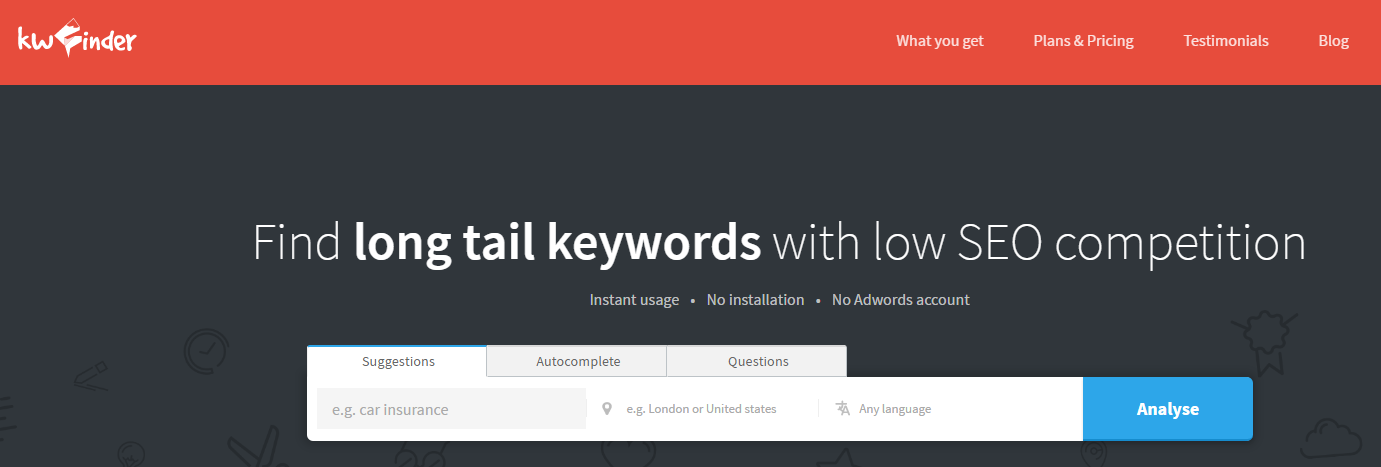
The auto-complete and questions searches are fairly new features, so I'm still experimenting with them. But so far I've gotten some great keyword ideas from them and think they're awesome additions.
Once you plug in your keyword, you'll see a list of results like this.
Don't worry, I'll walk you through all the different parts of this throughout the review. First, I want to talk about the settings you can use to filter your keywords.
Keyword Search Filters
Let's say your results are too broad, or you just want to narrow down your results a bit. You can click on the Results Filter to change up your settings.
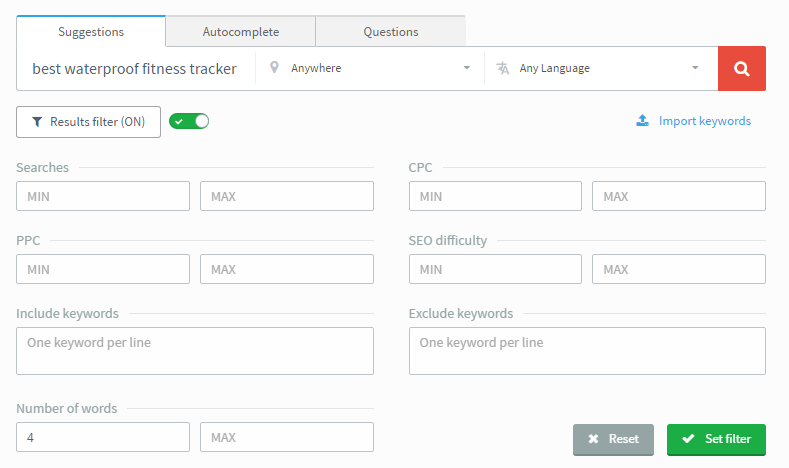
You can filter results by search volume, SEO difficulty, number of words and a ton of other settings.
If you're targeting different locations or languages, you can also change the location or language fields.
Import Keywords
If you click on the "Import Keywords" link, you can enter in a bunch of your own keywords to see info on all of them at once.
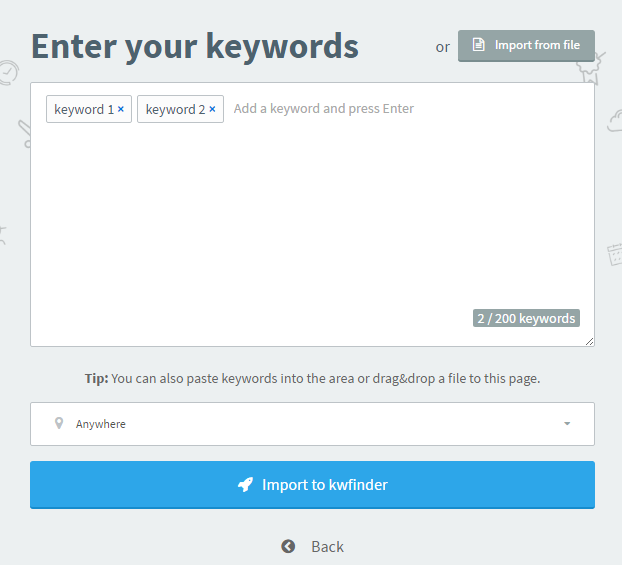
This is pretty helpful if you already have a list of keywords and want more data. For instance maybe your rankings haven't been improving up for certain keywords. Enter them into KWFinder and see what their difficulty score it. Check your page's SEO score up against your competitors and see how you stack up
SERPChecker
The company that made KWFinder (Mangools) also has a tool called SERPChecker, which is where it pulls the SERP data from. You can open up the SERPChecker data for any of the keywords you're looking up and see more data on the sites, plus a snapshot of the SERP.
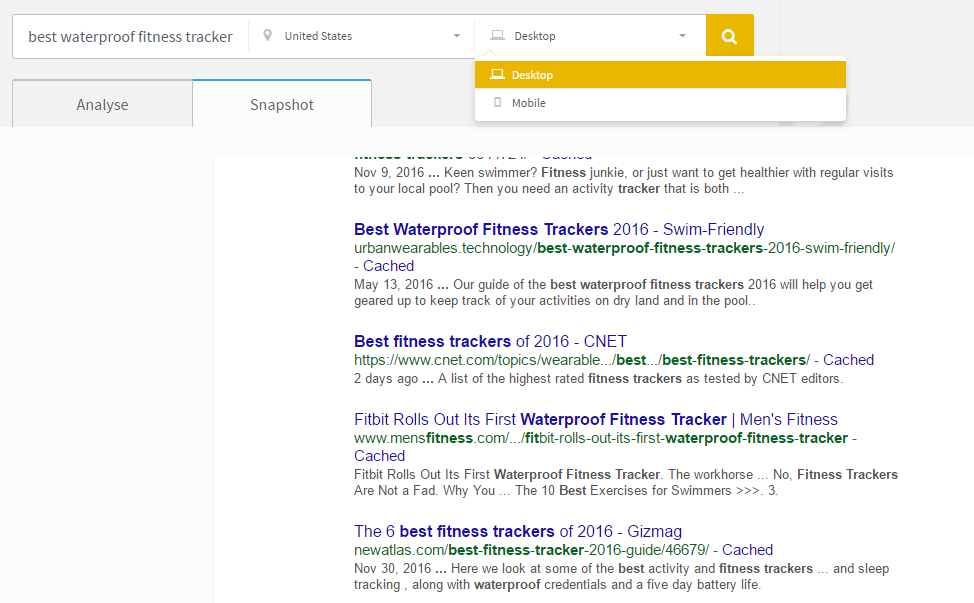
You'll get access to SERPChecker when you sign up for KWFinder.
Keyword List
You can organize any keywords you want to target into lists. I categorize my lists either by site, or topic. For instance, I could make a fitness tracker list to group all the related keywords I find.
Then when I'm planning out content ideas, I just go to my list and find the keywords I want to target.
See Exact Keyword Search Volume
Last but certainly not least, exact keyword search volume. A lot of you are probably readnig this KWFinder review because you can't see search volume in the Google Keyword Planner anymore. I feel your pain. Seeing search volume info like this isn't very helpful:
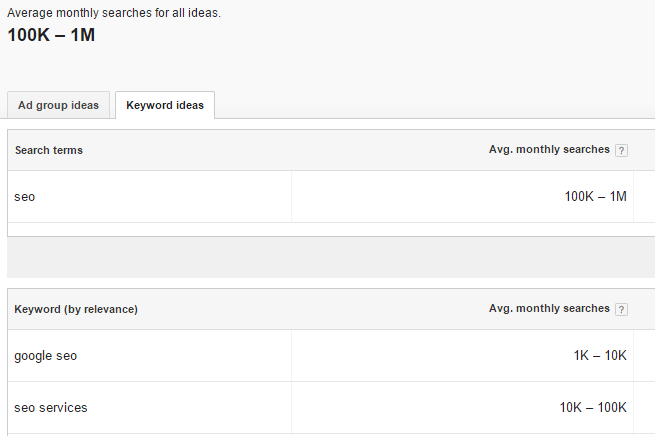
Luckily, KWFinder gives you the exact search volume for each keyword.

They don't disclose how they calculate their search volume numbers, aside from saying they use multiple data sources. But from what I've seen, they are VERY close to Google's numbers.
Plus, keep in mind that the search volume you see from any tool, including Google, is just an estimate. The keywords you choose SHOULD NOT be based solely on search volume. Look at the quality/search intent behind a keyword, difficulty score and relevance too.
With that being said, being able to see exact search volume is a major selling point of KWFinder, and that alone makes it worth buying in my opinion.
How to Use KWFinder to Find Low Competition Keywords
The features are cool, but what really matters is whether or not KWFinder can actually help your keyword research process. So let's take a look at an example of how to find a list of low competition keywords with KWFinder.
We'll stick with the fitness tracker example.
Start by entering a seed keyword. This can be a broad term. I'm going to use fitness tracker. Here's a quick look at the results.
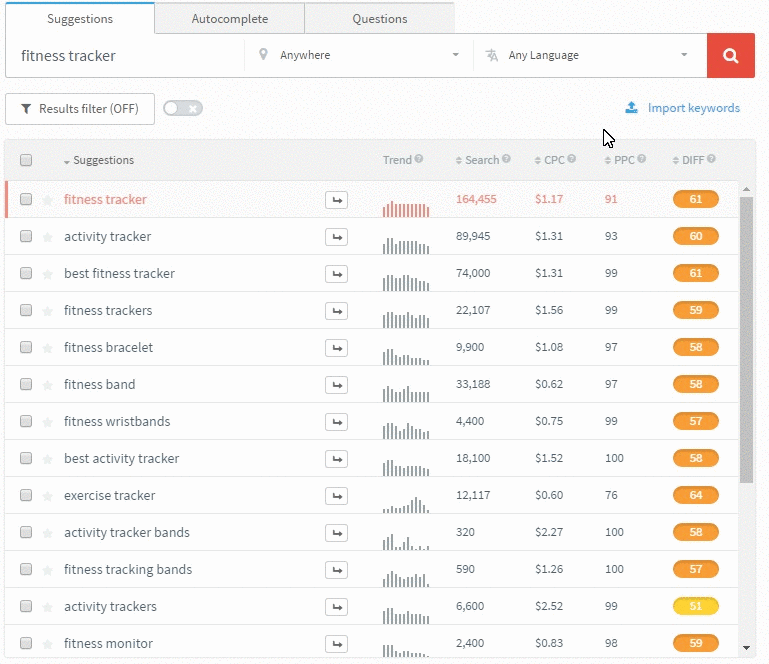
As you can see, there are some fairly competitive keywords here, which is expected. But lets say we have a newer site and want to find some keywords that are little less competitive. All you have to do is adjust the filters a bit to find some easier keywords.
I swapped to autocomplete search, and set my seo difficulty filter to find keywords between scores of 1-50 and the results are a lot more promising.
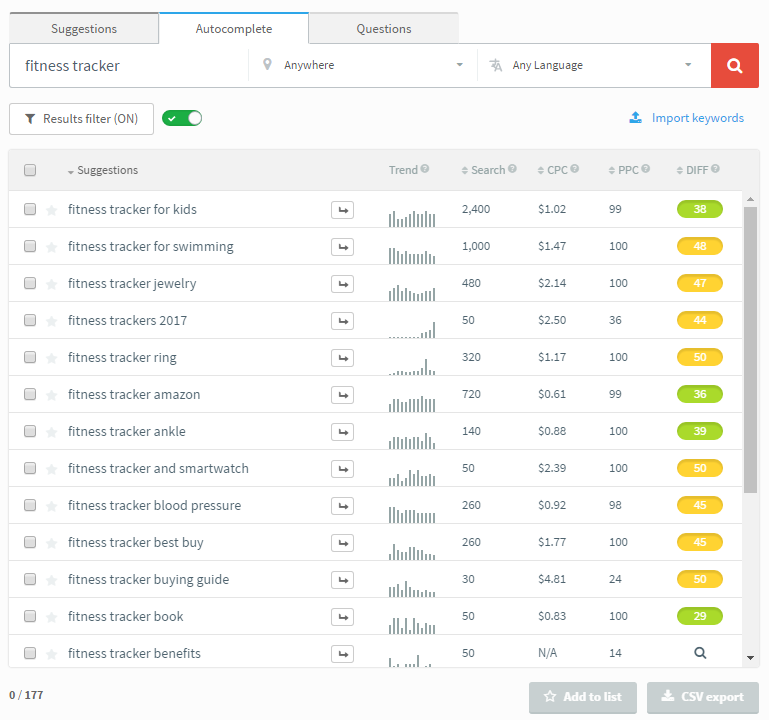
Clicking on the little arrow next to each keyword lets you find even more related keywords for that phrase. So it's easy to start with one original seed keyword and keep digging deeper and deeper to find more.
KWFinder Pricing
One of the reasons I like KWFinder is it's super affordable. Whether you're a blogger just starting out or a more experienced marketer that's looking for an alternative to Google Keyword Planner, KWFinder can fit your budget.
KWFinder has three plans:
premium
Byline about this plan.
- 500 lookups per 24 hours
- 500 SERP lookups per 24 hours
- 700 related keywords per search
$25 / month
basic
Byline about this plan.
- 100 KW lookups per 24 hours
- 100 SERP lookups per 24 hours
- 200 related keywords per search
$12 / month
free
Byline about this plan.
- 3 KW lookups per 24 hours
- 3 SERP lookups per 24 hours
- 25 related keywords per search
FREE
KWFinder Review Wrap Up
Of all the keyword research tools out there I've seen, KWFinder gives you the most bang for your buck. Like I said, it has helped me find keywords that are easy to rank for, and as a result, my test site's traffic has been steadily growing every month.
Trust me, you won't be disappointed. Plus you can try it out for free so you have nothing to lose.

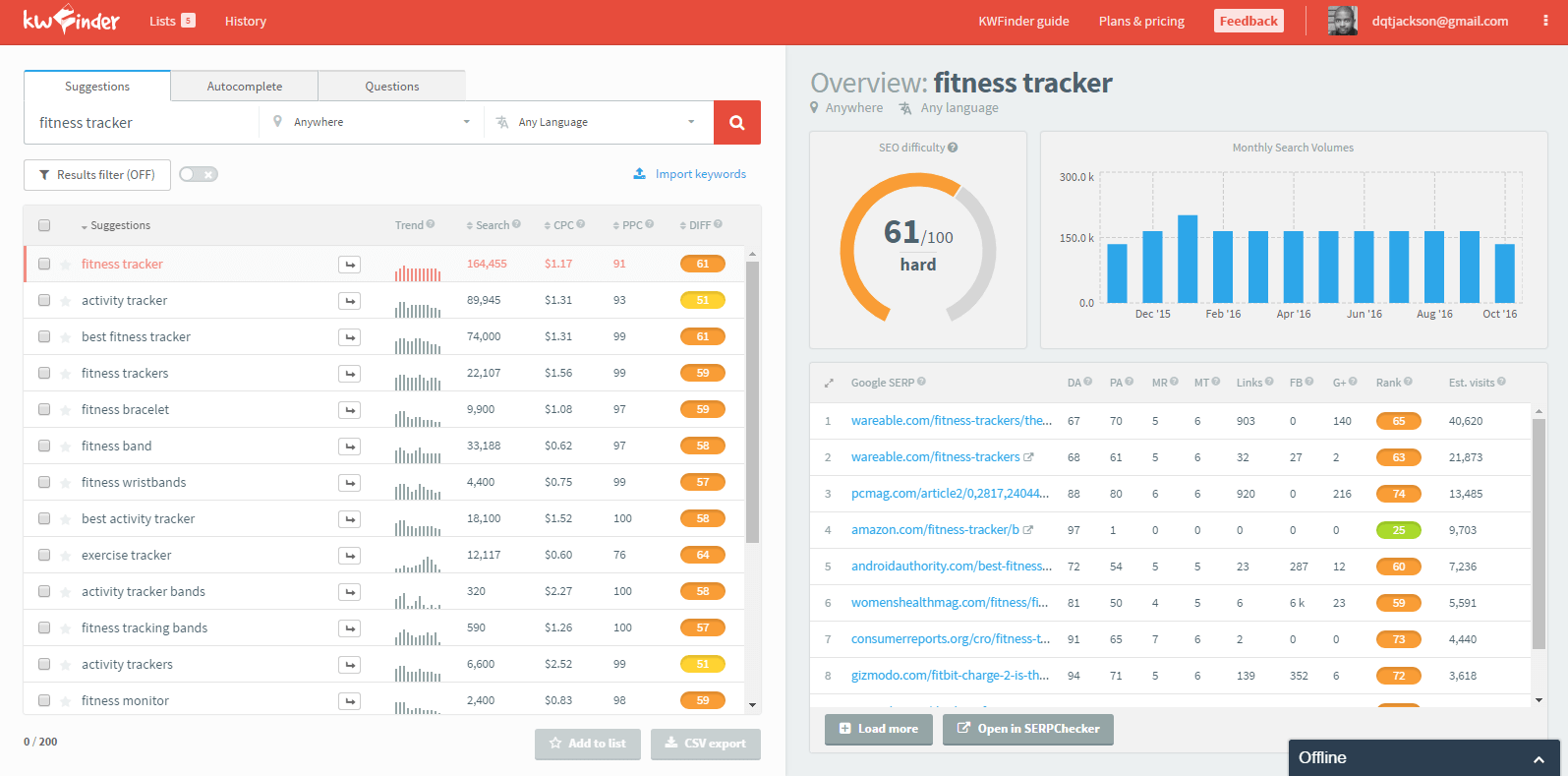
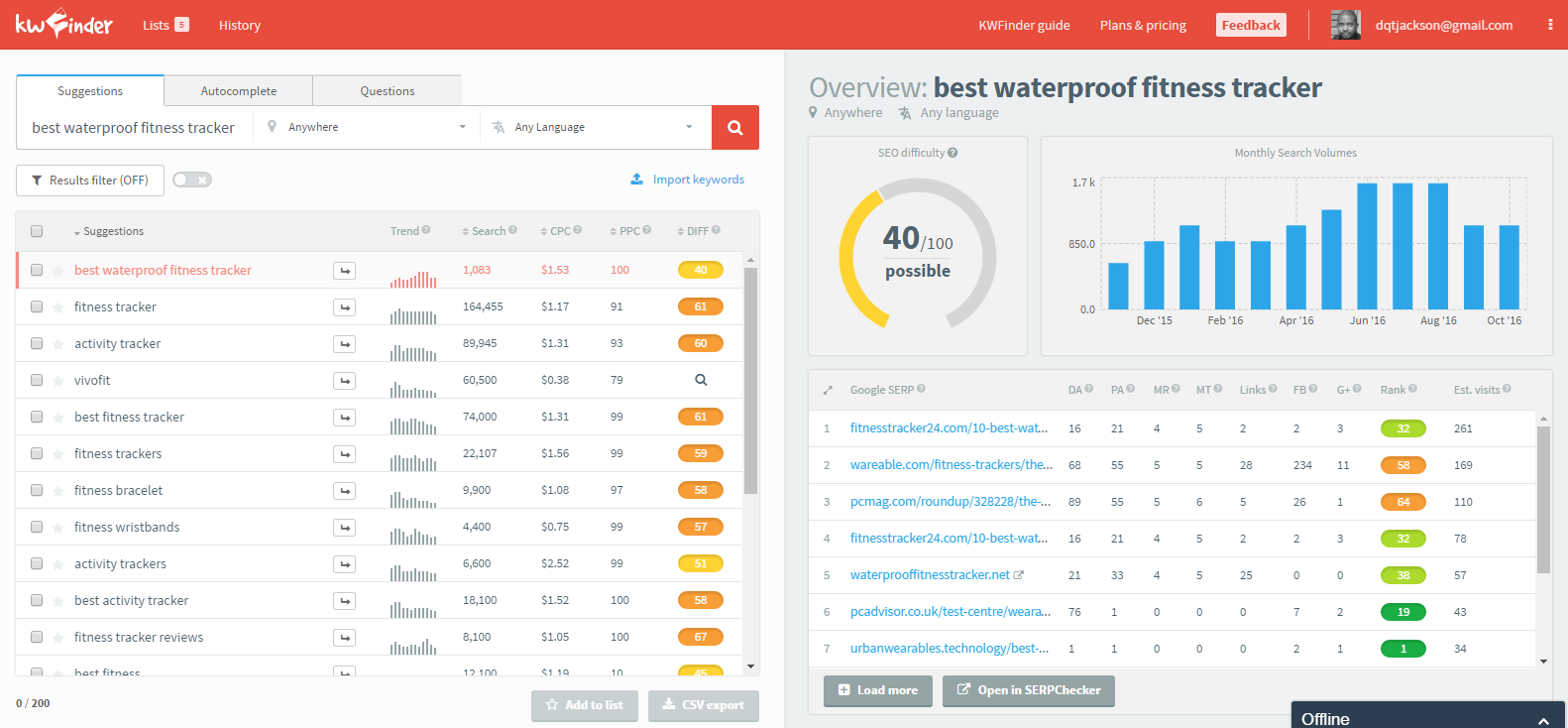

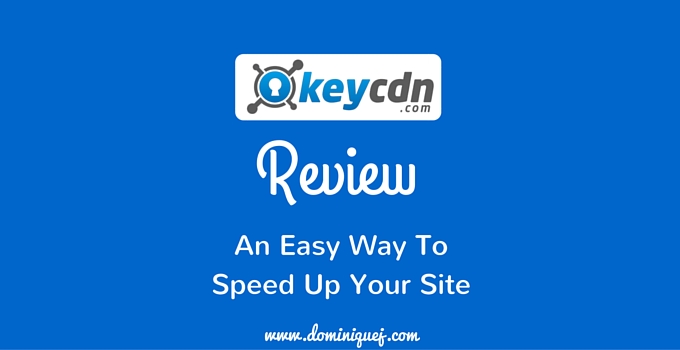
Thanks for sharing this tool Dominique! This looks simple to use. I am going to try it.
Awesome, I’m sure you’ll love it Priyanka!
good tools and use easy i can try. thanks Dominique
Thanks Robin, let me know how you like KWFinder if you sign up.
Already tried this tool and I am very satisfied with the results. I definitely recommend it!
Hey Maria, it’s definitely one of my new favorite tools. Glad you like it too.
Thank you for sharing. I love the way you explain the benefits, the use of keywords and the imagery. I will be trying it out now. Thanks again!
Awesome, it’s a great tool. I’m sure you’ll like it. Thanks for reading Michelle!
Definitely, my way to go tool, when I was disappointed in LTP tool someone on Facebook mentioned this tool and I tried it and use it since then for all my niche sites. Dominique, do you think it’s a big difference between 20-30 and 30-40 Difficulty Score? Thanks.
Hey Roman,
I’d say it’s really a case-by-case basis. I recommend going beyond just looking at the scores. Take a look at the content on the sites that are ranking, how many backlinks they have etc. If you think you can create something better than what’s currently ranking, go for it. But generally speaking, if your site is on the newer side, I’d say focus on keywords with a difficulty score under 30. If your site has been around for a while, has some backlinks and authority, then you’ll have a better chance of competing with for sites with 30-40+ difficulty scores. Hope that helps!